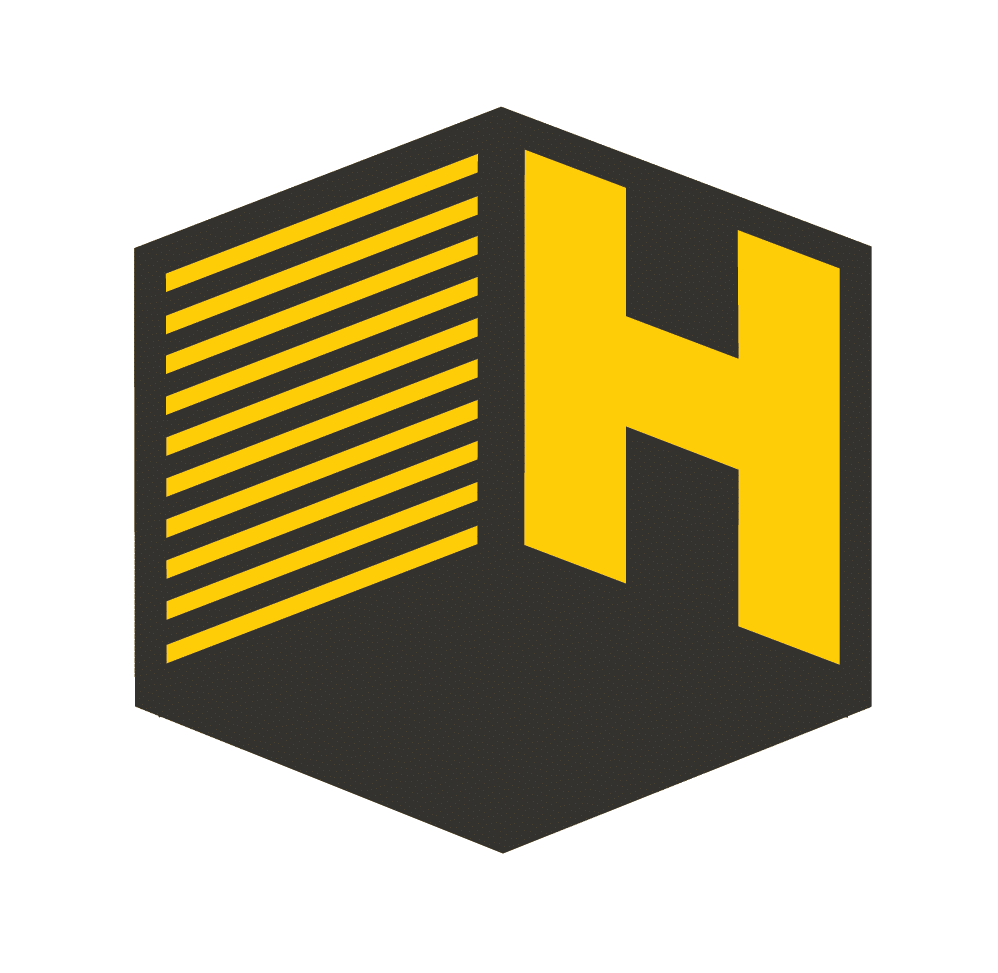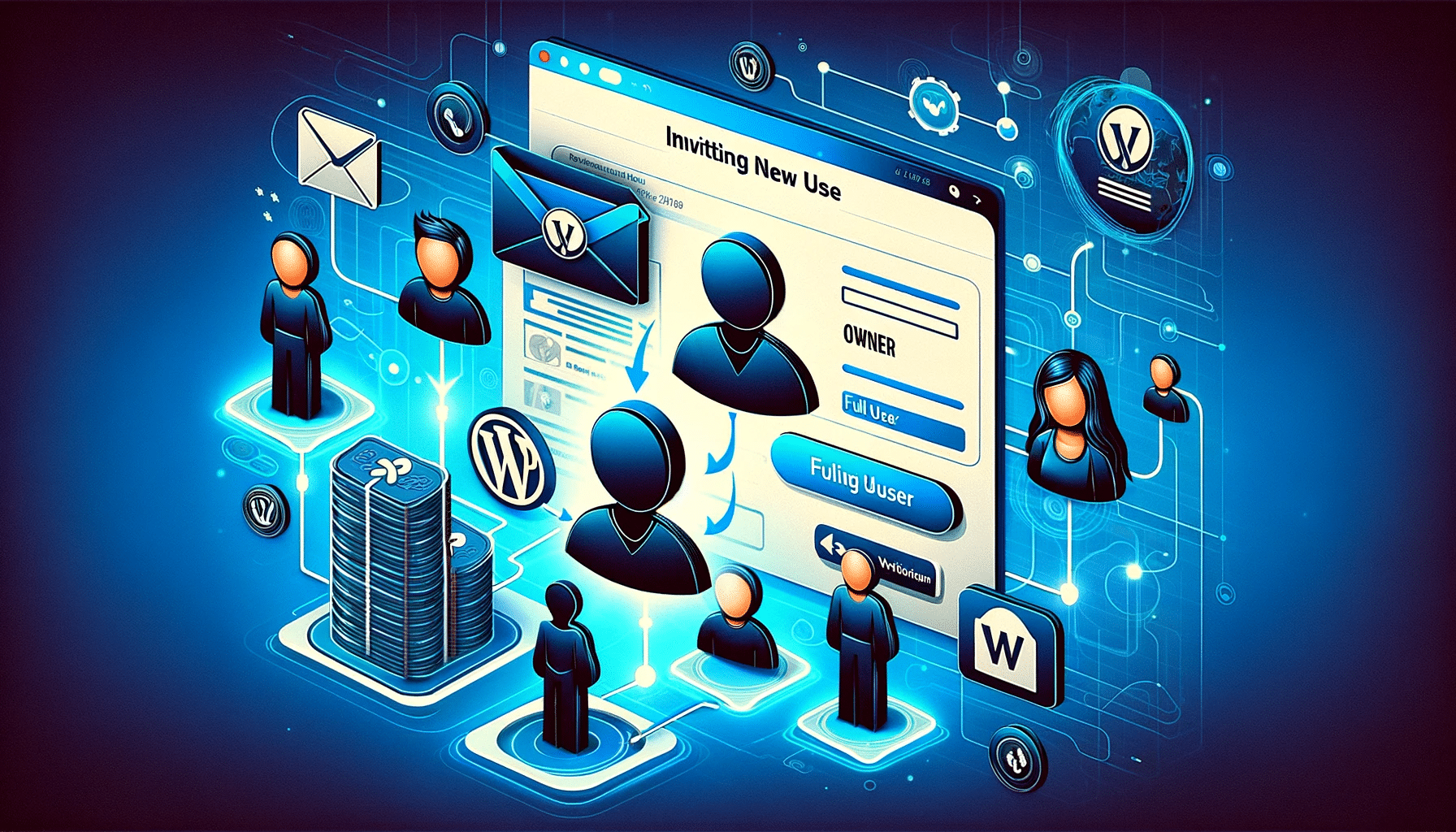Inviting a new user to your WP Engine account is an essential step in managing your hosting environment, particularly when working with a web development team. It’s crucial to understand that this process is distinct from inviting users to manage your WordPress site itself. WP Engine is a separate hosting platform, and managing user access here pertains to the hosting environment, not the WordPress site directly. In this guide, we’ll walk through the steps to invite a new user to your WP Engine account and explain the different role types available.
If you haven’t yet signed up for your WP Engine account, you can learn how to create your WP Engine account here.
Understanding WP Engine User Roles
WP Engine offers several user roles, each with different levels of access and permissions:
- Owner: Full access to all aspects of the account, including billing, support, and user management. This is the highest level of access.
- Full User: Can access all areas of the WP Engine User Portal except billing details and user management.
- Partial User: Limited access, typically to specific environments or sites, without access to billing or user management.
- Billing User: Access only to billing information and invoices.
For a new site, it’s recommended to grant Owner level access to your web developer, ensuring they have the necessary permissions to manage the hosting environment effectively.
Inviting a New User to Your WP Engine Account
Log in to Your WP Engine Account
- Start by logging into your WP Engine account at WP Engine Login.
Navigate to the ‘Users’ Tab
- In the WP Engine User Portal, find and click on the ‘Users’ tab.
Select ‘Invite User’
- Inside the ‘Users’ section, look for the option to ‘Invite User’ and click on it.
Enter User Details
- You will be prompted to enter the new user’s details. This includes their email address and the role you wish to assign. For complete access, select ‘Owner’ as the user role.
Assign Access
- If you choose a role other than Owner, you’ll need to specify which environments or sites the user will have access to.
Send the Invitation
- After filling in the details, click ‘Send Invitation.’ An email will be sent to the new user with instructions on how to access the account.
Confirmation by the New User
- The invited user must accept the invitation by clicking a link in the email and completing the setup process.
Differences from WordPress User Management
It’s important to note that adding a user to your WP Engine account does not grant them access to your WordPress site’s admin area. WP Engine user management is solely for managing the hosting aspects, such as site environments, performance, and security settings.
To learn about user management in your WordPress site admin area, click here.
Conclusion
Inviting a new user to your WP Engine account is a straightforward process but plays a vital role in collaborative website development and management. By understanding the different user roles and properly assigning them, you can ensure that your site is managed efficiently and securely. For new site development, giving your web developer Owner level access is generally the best approach, as it provides them with the necessary permissions to manage the hosting environment fully. Remember, regular review and management of user access in your WP Engine account is a good practice to maintain security and operational efficiency.