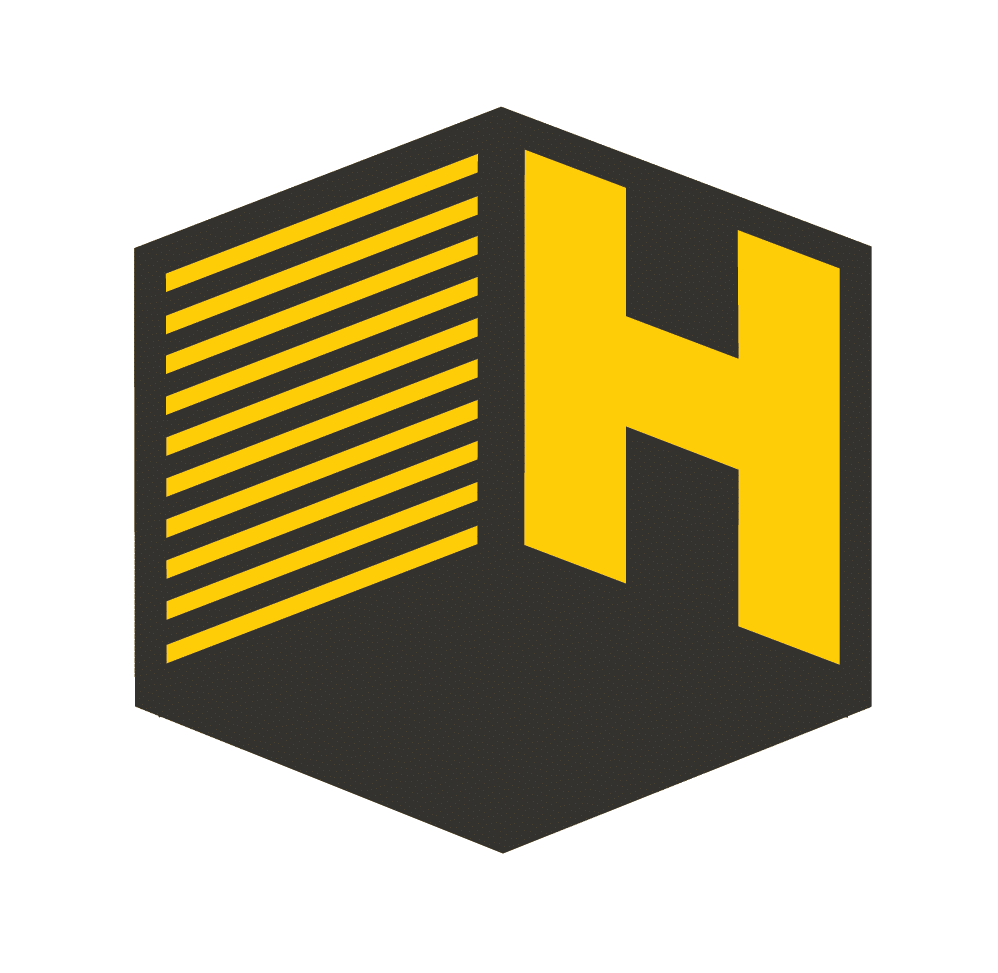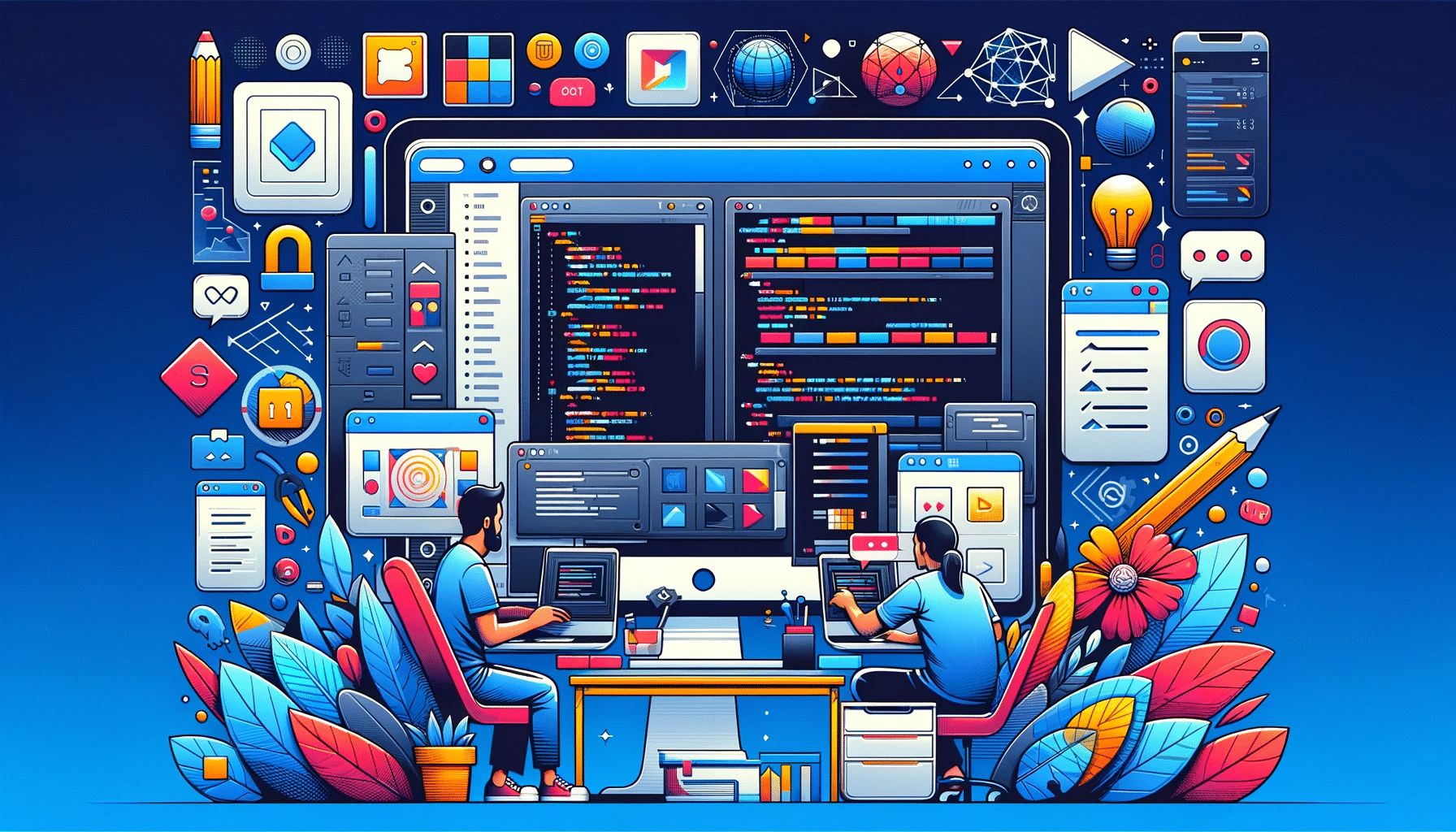As a designer, sharing your Figma designs with a web developer is a crucial step in the collaborative process of creating a website. Figma, a powerful design tool, offers robust features for teamwork, including the ability to share files with various access levels. To ensure your web developer has full access to inspect and download assets from your Figma designs, follow these steps:
Step 1: Understanding Figma’s Permission Levels
Before sharing a file, it’s important to understand Figma’s permission levels:
- Can View: Allows users to view and comment on the file but not edit.
- Can Edit: Users can edit the file, inspect elements, and download assets.
For a web developer, the ‘Can Edit’ permission is most suitable as it provides comprehensive access to the design.
Step 2: Opening Your Figma File
- Open the Figma file you want to share.
- Ensure that the file is in a project within a team space, as individual files outside a team space have limited sharing capabilities.
Step 3: Accessing Sharing Settings
- In the Figma file, click the ‘Share’ button located at the top-right corner of the screen.
- A dialog box will appear where you can manage sharing settings.
Step 4: Inviting the Web Developer
- In the sharing dialog box, enter the web developer’s email address.
- Select the permission level ‘Can Edit’ from the dropdown menu next to the email field.
- Click ‘Send Invite.’ The web developer will receive an email with a link to access the file.
Step 5: Ensuring Proper Access
- After sending the invite, confirm with your web developer that they received the email and can access the file with the correct permissions.
- They should be able to open the file, view all layers, and access the ‘Inspect’ tab, which is crucial for extracting CSS, font, and color information.
- They should also be able to download assets by selecting elements and choosing ‘Export’ in the right sidebar.
Step 6: Collaborating and Communicating
- Encourage open communication with your web developer. Use Figma’s commenting feature to discuss specific design elements directly within the file.
- Regularly update the Figma file as needed, and notify your developer of any significant changes.
Step 7: Handling Revisions and Feedback
- Be receptive to feedback from your web developer regarding design practicality and implementation.
- Use Figma’s version history feature to track changes and revert to previous versions if necessary.
Conclusion
Sharing your Figma designs with a web developer is a straightforward process that enhances collaboration and efficiency. By granting ‘Can Edit’ access, you empower the developer to fully engage with your designs, ensuring they have all the necessary tools to bring your vision to life in the digital space.
Remember, the key to successful collaboration lies in clear communication and understanding each other’s roles and capabilities. Figma’s collaborative environment fosters this synergy, making it an invaluable tool in the web design and development process.