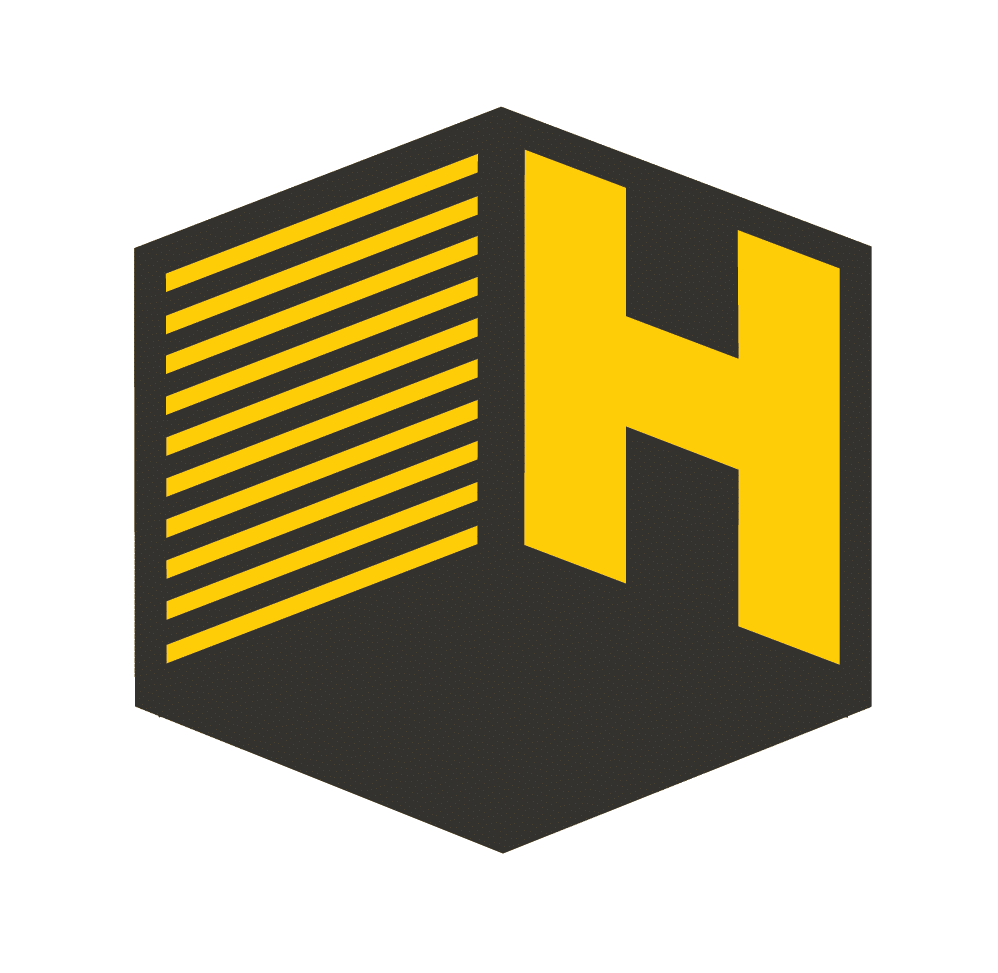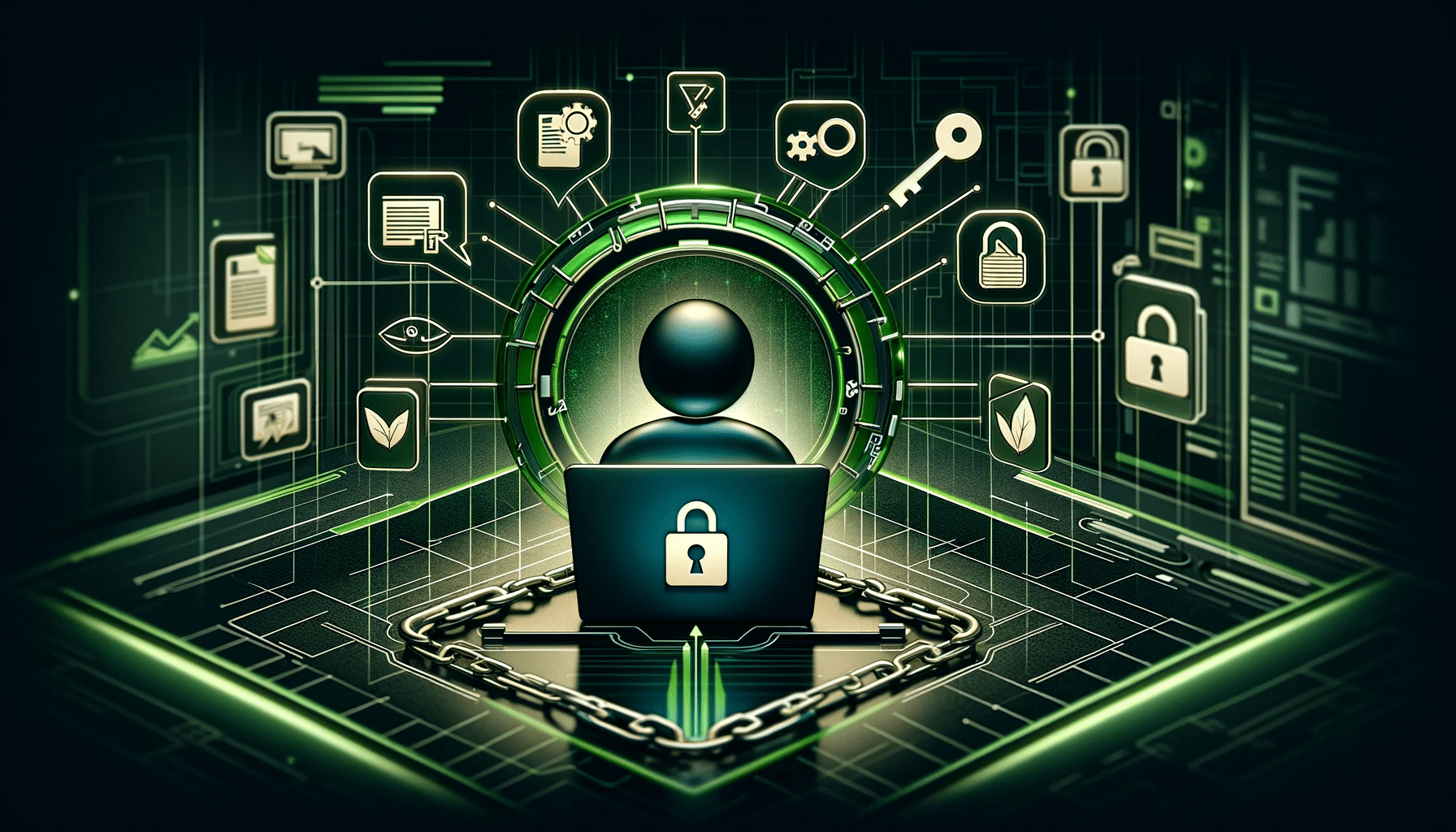Granting delegate access to a GoDaddy account is a practical way to allow a web developer to manage your domain and hosting services without compromising your account’s security. This guide will walk you through the process of giving delegate access in a step-by-step manner.
Understanding Delegate Access
Delegate access in GoDaddy allows another user to access and manage specific aspects of your GoDaddy account without giving them your login credentials. This is particularly useful for enabling web developers to work on your website, manage domains, or handle hosting services while keeping your account secure and your password private.
Step 1: Log Into Your GoDaddy Account
To start, log in to your GoDaddy account. It’s essential to have your username and password ready. If you have trouble logging in, you can reset your password or contact GoDaddy support for assistance.
Step 2: Navigate to Account Settings
Once logged in, go to your profile icon in the upper-right corner of the page and select ‘Account Settings’ from the dropdown menu. This will take you to a page where you can manage various aspects of your account.
Step 3: Access Delegate Access Settings
In the ‘Account Settings’ section, look for the ‘Delegate Access’ option. Click on this to proceed to the delegate management area. Here, you will find options to add or manage delegates.
Step 4: Invite a Delegate
To add a new delegate, click on ‘Invite to Access.’ You will be prompted to enter the Name and Email Address of the person you want to grant access to. Ensure you enter the correct email address of your web developer to avoid unauthorized access.
Step 5: Set Access Levels
GoDaddy provides different access levels for delegates:
- Products & Domains: The delegate can manage products and domain names, but cannot purchase or delete them.
- Products, Domains, & Purchase: In addition to managing products and domains, the delegate can also make purchases on your behalf.
- Manager: Full access, except for changing your account settings or seeing your payment methods.
Choose the access level that best suits your needs. For most web development tasks, ‘Products & Domains’ access is sufficient.
Step 6: Send Invitation
After selecting the access level, click ‘Invite.’ GoDaddy will send an email invitation to your web developer. They will need to accept the invitation to gain delegate access to your account.
Step 7: Managing Delegate Access
You can review and manage delegate access anytime by returning to the ‘Delegate Access’ section in your account settings. Here, you can modify access levels or revoke access entirely if necessary.
Conclusion
Delegate access is a secure way to grant your web developer the necessary permissions to manage your GoDaddy account without sharing your personal login details. It provides flexibility in terms of access levels and can be easily managed or revoked. By following these steps, you can ensure that your account remains secure while enabling your web developer to efficiently manage your online presence.
Remember, always keep your account credentials confidential and only grant delegate access to trusted individuals. With this functionality, GoDaddy makes it convenient and secure to collaborate with professionals while maintaining control over your account.